Thinglink Skills Assessment
Narrative Scripts: What are the contours and elements?
Geospatial History: In your working groups, review the following two examples of geospatial digital history.
Omeka allows scholars to enhance their digital exhibits using an iFrame. An iFrame is an HTML code that you can insert into your Omeka’s source code via the system’s admin dashboard. It’s useful when you want to embed interactive content that’s hosted somewhere else like a video on YouTube, an interactive map using StoryMapJS, or interactive timeline like TimelineJS.
1. Make sure in the Omeka Admin Dashboard to go to Settings then Security and then scroll down the page to HTML Filtering. Make sure the box is unchecked.
2. For a static page or an exhibit page, locate the text box where you can add and style written or media content.
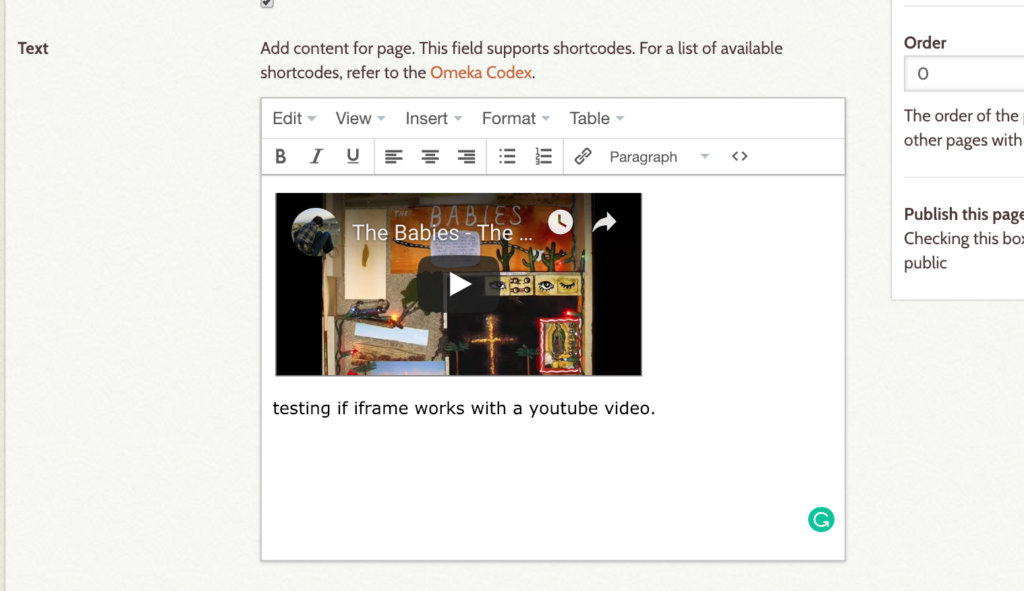
3. Click on the <> icon in the text editor and then copy and paste your iframe HTML code and save.
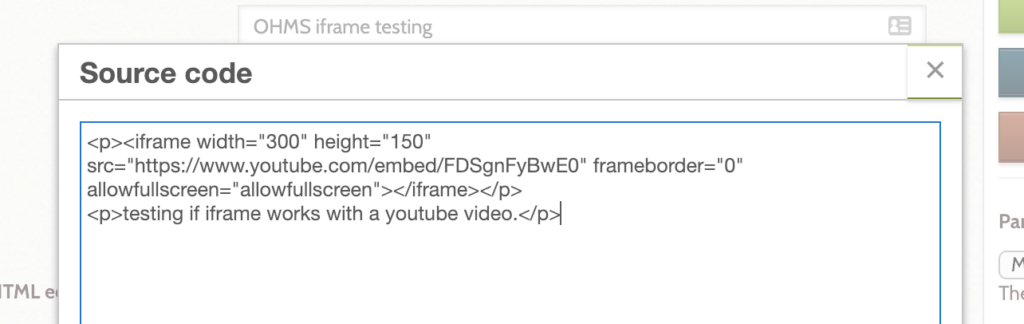
The Navigation section in Appearance lets you manage your Omeka’s public navigation by ordering, editing, and adding navigation links, and by selecting a homepage.
Access Navigation settings by clicking Appearance in the top navigation menu in the admin dashboard and then going to the Navigation tab in that section.
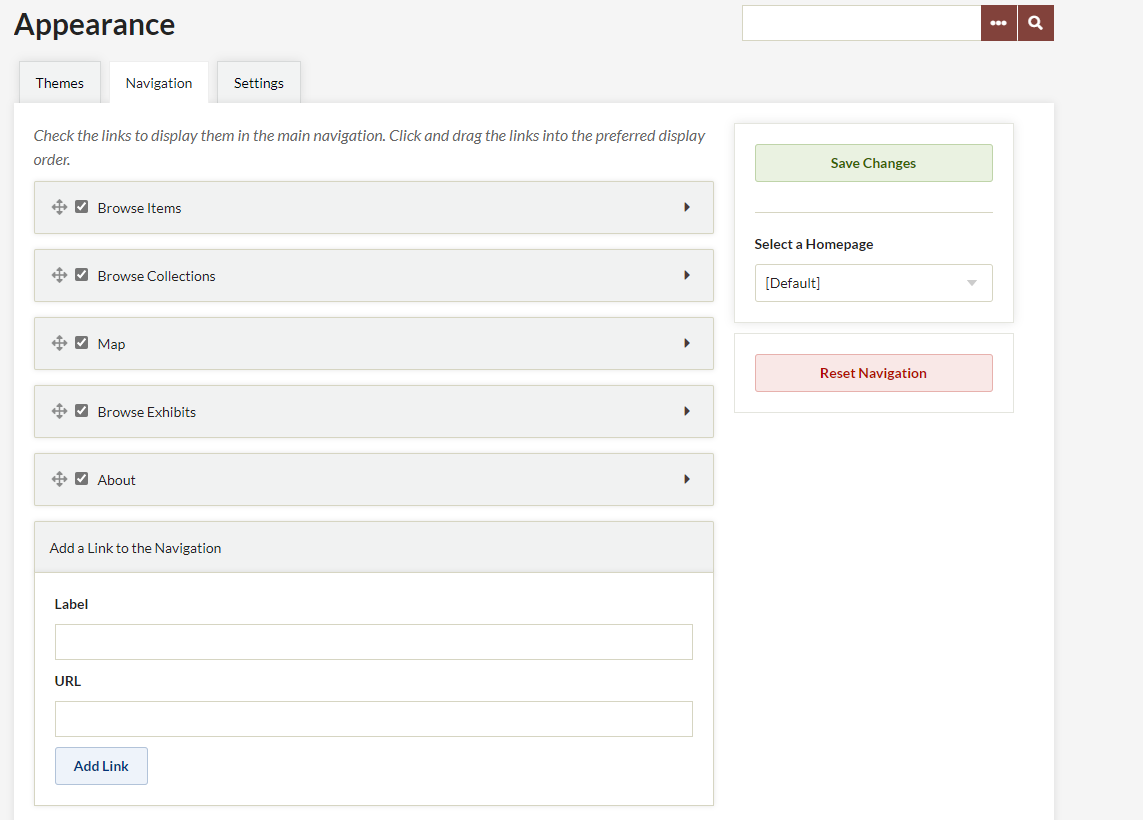
Omeka includes links to Browse Items and Browse Collections by default. If you have installed Simple Pages, the About page will also appear by default, and any published Simple Pages will be automatically added to the navigation. Likewise, once you have installed Exhibit Builder, Browse Exhibits will automatically appear in the navigation.
You may arrange navigation items in any order by dragging and dropping.
The checkbox located to the left of each section or page title indicates when a navigation link is visible on the public site. For example, if you don’t want Browse Collections to display, uncheck the box.
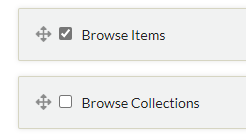
To rename the links to different pages and sections in the site’s navigation, click the arrow found to the right of the page or section’s title to reveal the Label and URL.
Edit the word or phrase that appears in the Label text box. For instance, you may change “Browse Items” to “Sources,” or to any term or phrase you choose.
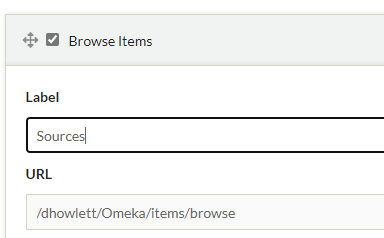
To add menu navigation for a specific collection, exhibit, or item, see the section on links, below.
In the section, “Add a Link to the Navigation,” you may add links to other content, whether on your site or elsewhere.
Choose a Label, or title for the link, and paste in the URL to the external or internal webpage.
Click “Add Link.”
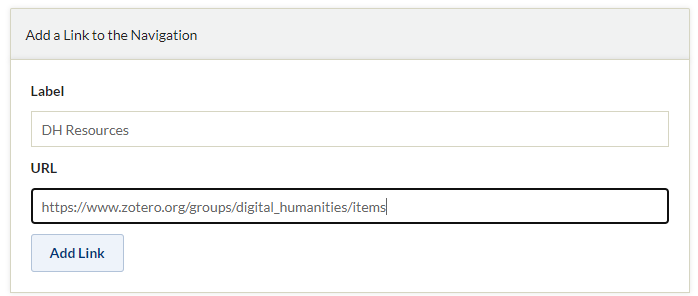
You may change the homepage of your installation by selecting a page from the dropdown menu located under the heading “Select a Homepage,” found on the right side of the screen. The dropdown lists all of the public navigation links you created.
Select the desired page from the list and click save changes to designate a new homepage.
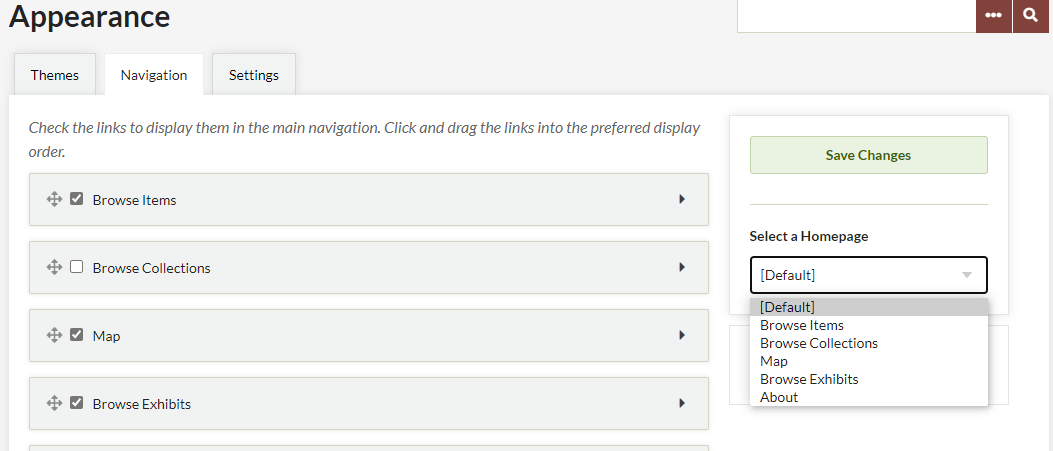
To reset the navigation back to Omeka default, click the Reset Navigation button below the Save Changes button and Homepage dropdown. Please note that all customizations will be lost: navigation item order and custom labels will revert to Omeka defaults, and custom links will be lost.
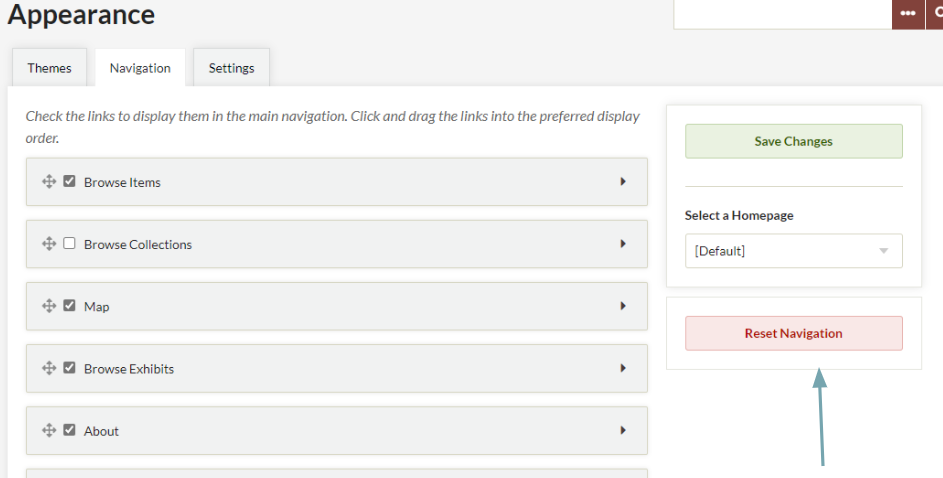
All, I have decided to make some adjustments so we spend a little more time workshopping in class. How this is going to work is that I will review some elements of the Omeka Exhibit, as well as finish our Timeline Lecture. During this week, we will take time to work simultaneously on our Skills Assessments for Omeka and the Timeline, which means you all have no homework except to start outlining your project and gathering items to enter into your timeline. Be prepared to workshop and troubleshoot together!
To prep for class on Tuesday, please work on your outline. Here is an example of a completed outline from a prior student (please note: this is her final outline, but she worked on it as she was working on the digital project):
Skill Assessment (start in class; due by 10am on November 16):
Now that you’ve added five items to Omeka you will use these to create an exhibit. To create exhibits, we will use Omeka’s Exhibit Builder plugin which “allows you to develop online exhibits, or special web pages, that combine items from your Omeka archive and may include narrative text.”[1]
As Omeka’s Exhibit Builder documentation explains: “Exhibits are composed of pages, generally an initial page that introduces your exhibit and subsequent pages composed of the items from your Omeka database that you wish to highlight and/or relate to each other. Exhibit Builder exhibits may be as short as one page or consist of multiple pages. You can make the pages of an exhibit hierarchical.”
The layout of exhibits “is highly customizable, with the pages composed of smaller units called blocks. There are three content block types which come with Exhibit Builder … file with text, gallery, and text block.”
There is no right or wrong way to format your exhibit. You may wish to take a look at some of the examples that were discussed in last week’s class for ideas on how to format your exhibit. It often helps to draw the exhibit on paper before you begin building and the Omeka Exhibit Builder Documentation contains an excellent tutorial on using the plugin.
Your exhibit:
Remember, this assignment is not only about the technology behind Omeka, but also about the craft of writing for the web.
After Class (due by 10am on November 16):
In-Class (November 9/11):
Skills Assessment: Timeline (start in class on November 9), Embed timeline no later than 10am on November 16):
After Class (due by 10am on November 16):
Class Prep (for November 16):
Dear Reader:
(The hypothesis/claim/assertion/research question) I want to convince you that…/I want to recast my topic from X to demonstrate Y…/I want to provide a more nuanced interpretation of…/I want to show the significance of…/I want to examine X evidence to…/I want to reassess my topic based on…
(The summary of evidence/sources/logic) The main reasons why you should “believe” me are that…
(Checks the significance of your topic) You should care about my topic because…
From, Love, Forever indebted,
Me
Accommodations: If you are a student with a disability and you need academic accommodations, please contact the Office of Disability Services at 703-993-2474 or http://ods.gmu.edu. Please particularly consult the updated policies and FAQ in response to COVID-19: https://ds.gmu.edu/response-to-covid-19/
Communication: The best way of reaching me quickly is via Slack. I will respond to you promptly within 24 hours. I will hold office hours by appointment on Zoom.
COVID 19 Response: For medical emergencies and questions, please consult your medical provider and the Student Health Services site: https://shs.gmu.edu/ .
Please also consult the Frequently Asked Questions for a Safe Return to Campus: https://www2.gmu.edu/safe-return-campus/faqs-for-safe-return
Please let me know if there are any medical issues that I need to know about.
Diversity Statement: “George Mason University promotes a living and learning environment for outstanding growth and productivity among its students, faculty, and staff. Through its curriculum, programs, policies, procedures, services, and resources, Mason strives to maintain a quality environment for work, study and personal growth.
An emphasis upon diversity and inclusion throughout the campus community is essential to achieve these goals. Diversity is broadly defined to include such characteristics as, but not limited to, race, ethnicity, gender, religion, age, disability, and sexual orientation. Diversity also entails different viewpoints, philosophies, and perspectives. Attention to these aspects of diversity will help promote a culture of inclusion and belonging, and an environment where diverse opinions, backgrounds, and practices have the opportunity to be voiced, heard and respected.
The reflection of Mason’s commitment to diversity and inclusion goes beyond policies and procedures to focus on behavior at the individual, group and organizational level. The implementation of this commitment to diversity and inclusion is found in all settings, including individual work units and groups, student organizations and groups, and classroom settings; it is also found with the delivery of services and activities, including, but not limited to, curriculum, teaching, events, advising, research, service, and community outreach.
Acknowledging that the attainment of diversity and inclusion are dynamic and continuous processes and that the larger societal setting has an evolving socio-cultural understanding of diversity and inclusion, Mason seeks to continuously improve its environment. To this end, the University promotes continuous monitoring and self-assessment regarding diversity. The aim is to incorporate diversity and inclusion within the philosophies and actions of the individual, group and organization, and to make improvements as needed.”
Medical issues: Please consult Student Health Services or another physician if you need medical attention: https://shs.gmu.edu/
Please let me know if there are any medical issues that I need to know about.
Counseling and Psychological Services: https://caps.gmu.edu/
Enrollment Status: You are responsible for verifying your enrollment status in this (and every) course. Any change in that status is your responsibility and must be made by the dates listed in the Schedule of Classes. After the last day to drop a course, withdrawal from the course must be approved by the Dean and will be approved only for nonacademic reasons. Attempting to add a class after the last day to add is not possible. Undergraduate students wishing to drop a class after the drop date may choose to exercise a selective withdrawal. See the Schedule of Classes for selective withdrawal procedures.
Honor Code and Academic Integrity: Please consult the resources from the Office of Academic Integrity, including the GMU Honor Code, here: https://oai.gmu.edu/
If you aren’t familiar with it, please also consult the “Understanding Plagiarism” tutorial created by GMU Libraries: https://library.gmu.edu/tutorials/plagiarism
Dates and deadlines listed on this page include full semester: Fall 2021 Academic Calendar | Office of the University Registrar | George Mason University (gmu.edu)