Before you set a static homepage, you need to create a new page that you want to add as a homepage. (The “About Me” page we worked on in class).
You can do it with Pages > Add New. Design the page as you like, and you should save and publish the changes. This is important before you learn how to change front page in WordPress.
Option #1: Set the Homepage from the Customizer
On some themes, you can also choose your homepage from the Themes Customizer, using these steps:
- Visit your site’s dashboard.
- Go to Appearance → Customize.
- Select Homepage Settings.
- Select A static page under Your homepage displays.
- From the drop-down menu under Homepage, choose your new page as the front page for your site.
- Click Save Changes at the top of the Customizer.
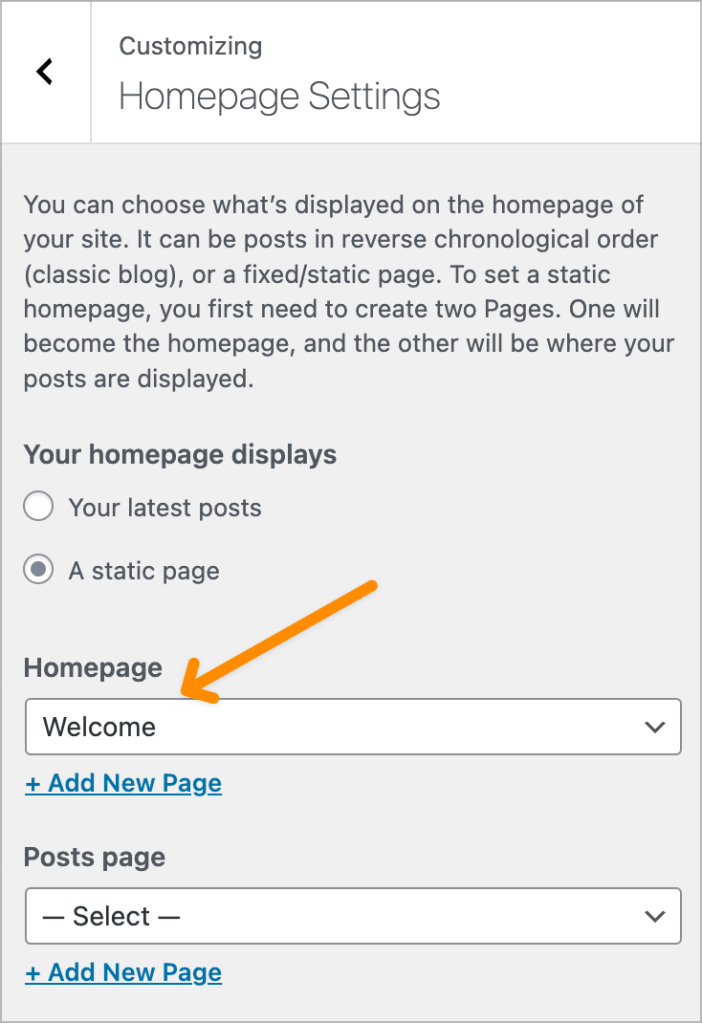
Option #2: Set the Homepage from “Settings”
When you go to Settings > Reading in the admin dashboard, you will check various theme options.

If you select the static page, you can choose the home page from the available pages. To be effective, you can create a custom frontpage and make it appear as a homepage.
If you prefer your homepage to be your blog posts
On the other hand, you can control where the posts page will be located.
All the pages that you have created and published will appear for your choice.
The other available option here includes the number of blog posts and settings for feeds. You can select the post in the feed to display the summary or the post’s entire text.
Save these changes before you exit the window.
Option #3: Set the Homepage from the Pages Screen
On some themes, you can set a custom homepage from the Pages screen by following these steps:
- Visit your site’s dashboard.
- Click on Pages.
- Locate the page you wish to set as your homepage and click the three dots next to it.
- Select Set as Homepage:
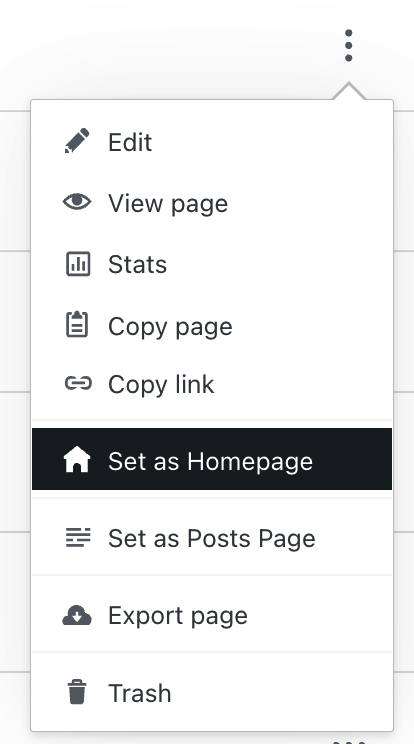
My Homepage Disappeared!
If your homepage has gone missing, do not worry! You may have switched themes, replacing your site’s homepage with the new theme’s homepage. To recover your old homepage, you can:
- Check in the Pages → Drafts section of your dashboard for the old homepage content. It may be available here, depending on the theme.
- Switch back to your previous theme to access the old content again. If you have forgotten the name of your previous theme, you will find it in your site’s Activity Log.

