Homepage Settings: Here you can make a decision on what you want displayed on your Homepage. By default, WordPress will show your most recent blog posts on the homepage. If you really don’t want your homepage to cycle through your posts, getting yourself a custom homepage does a couple of things for you:
- You get full control over what your first-time website visitors see.
- You can introduce yourself and the purpose of your website effectively.
If you choose to create a static homepage, here’s what you need to do:
Now that you know what a WordPress page is, let’s look at the three steps you’ll need to set a static page as your homepage.
Step 1. Create a Static Homepage
If you have not already created any pages, you will need to make at least one page. In this step, I will review how to create a WordPress page, that you’ll later set as the home page. To create a page in WordPress:
- Click on the Pages >> Add New from the sidebar.
- Add a page’s title and content.
- Then click on the Publish… button to publish your page.

Step 2. Create a placeholder Blog Page (if you haven’t already)
Since our homepage will now be set to the page we created in step 1, we’ll need another page to display our blog posts. This page will serve as a placeholder to display our blog posts.
To create this placeholder blog page:
- Click on the Pages >> Add New from the sidebar.
- Set the page title. For now, let’s set it to ‘Blog’. Don’t worry about the content.
- Then click on the Publish… button to publish your page.
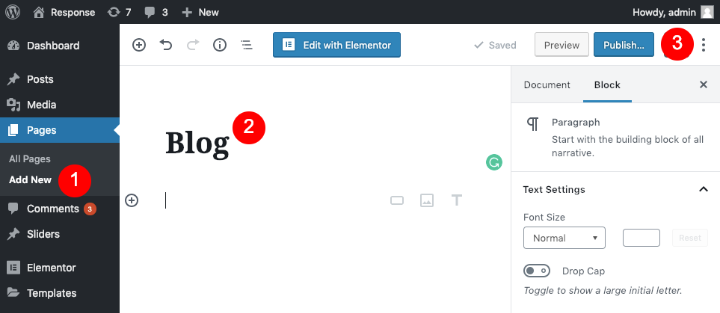
This is an optional step. You can skip this step if you don’t plan to publish any blog posts on your website. You can create a WordPress website using just static pages.
If you decide to publish blog content in the future, you can always come back to this step.
Step 3. Set a Static Page as your Front Page
In this final step, we’ll configure WordPress to display our static page as the homepage. We’ll also tell WordPress to display our blog posts on the placeholder Blog page we created in step 2.
To set the home page (and the blog page where WordPress will display a list of your blog posts):
- Click on Settings >> Reading in your admin dashboard.
- Set Your homepage displays to A static page.
- Select the static page we created in step 1 as the Homepage.
- Select the placeholder blog page we created in step 2 as the Posts page.
- Click Save.
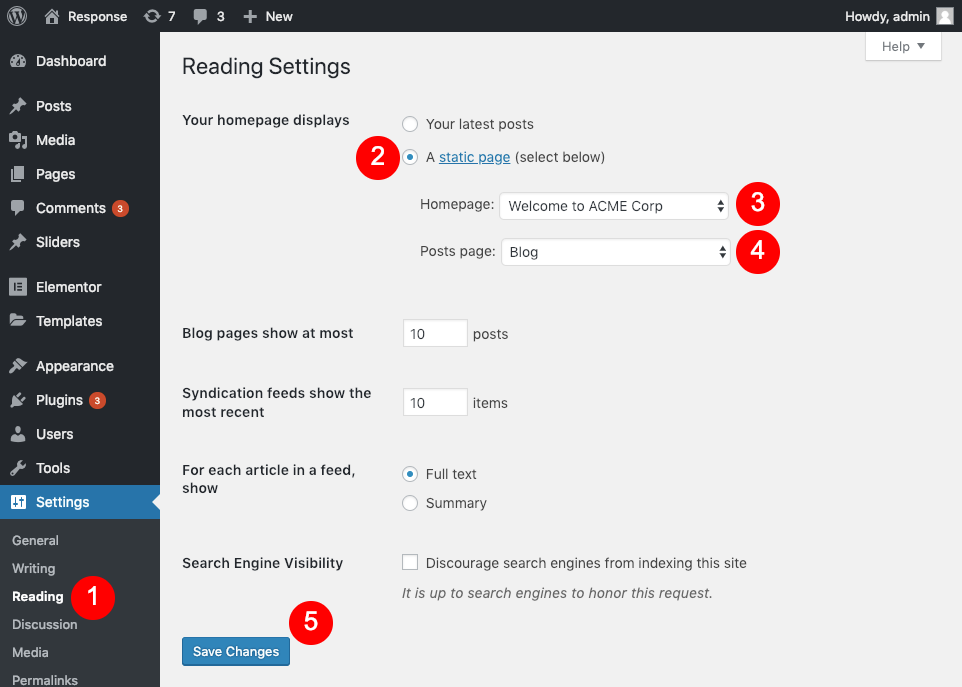
You can also do this from the Appearance >> Customize>> Homepage Settings option.

